Watch Your Member Engagement and Experience Improve with Our Simple Automation Solution
You can increase quality member engagement and satisfaction with a relatively painless change in your approach with association networking tools. In this article, I’ll detail the value for your association’s networking offering when you combine Microsoft Power Automate with Cobalt’s refined association software. By the end, you’ll see ways to improve your member engagement and experience in an area your association provides key value with a solution that doesn’t require additional custom development.
What Is The Power Platform?
Microsoft’s Power Platform is comprised of four different products. They each allow users to build end-to-end business solutions in a no-code or low code environment (i.e. you don’t need to be a developer).
A Recipe for Stronger Member Engagement
Cobalt’s AMS is built on top of Microsoft Dynamics 365. There’s a long list of benefits to having an affordable, industry-leading CRM as the driving engine of your association’s cornerstone software. One benefit is the seamless integration with everything inside the Microsoft ecosystem. That includes the tools your staff are already familiar with (Outlook, Word, Excel, Teams, etc.), and tools like Power Automate inside The Power Platform.
This webinar from our archives is a great first take on how the major components of The Power Platform can help associations do what they do with great efficiency, accuracy, and productivity. The rest of this post expands on one of the networking ideas from that webinar. Here’s an overview summary.
- Members create a profile with information like their job title, professional development interests, industry, etc.
- Once they’ve set up their profile, they can submit match requests. These include details about the qualities of a person they are looking to network with. This can include mentor and mentee searches.
- The Power Automate integration then goes through all of the profiles and finds a profile that matches the criteria in the request.
- Automated email notifications are sent out.
This solution requires very little upkeep. An organization can set it up once and never think about it again, but it will continue to provide value and see stronger, more meaningful member engagement.
What Is Power Automate?
Power Automate, formerly known as Microsoft Flow, is a cloud-based service that allows users to create and automate workflows between different applications, services, and systems. In the simplest terms, this is how organizations can set up varying levels of automation. Organizations can basically set up their own “if, then” statements that will trigger workflows or actions.
With Power Automate, you can make a wide range of tasks and processes more efficient without the need for extensive coding or programming skills. It offers a user-friendly interface that enables you to set a combination of triggers, conditions, and actions throughout your flow.
If you already have a Dynamics 365 license, you probably also have a free license included for Power Automate and the rest of the Power Platform. If you’re curious about costs, check out our current post on Power Automate licensing.
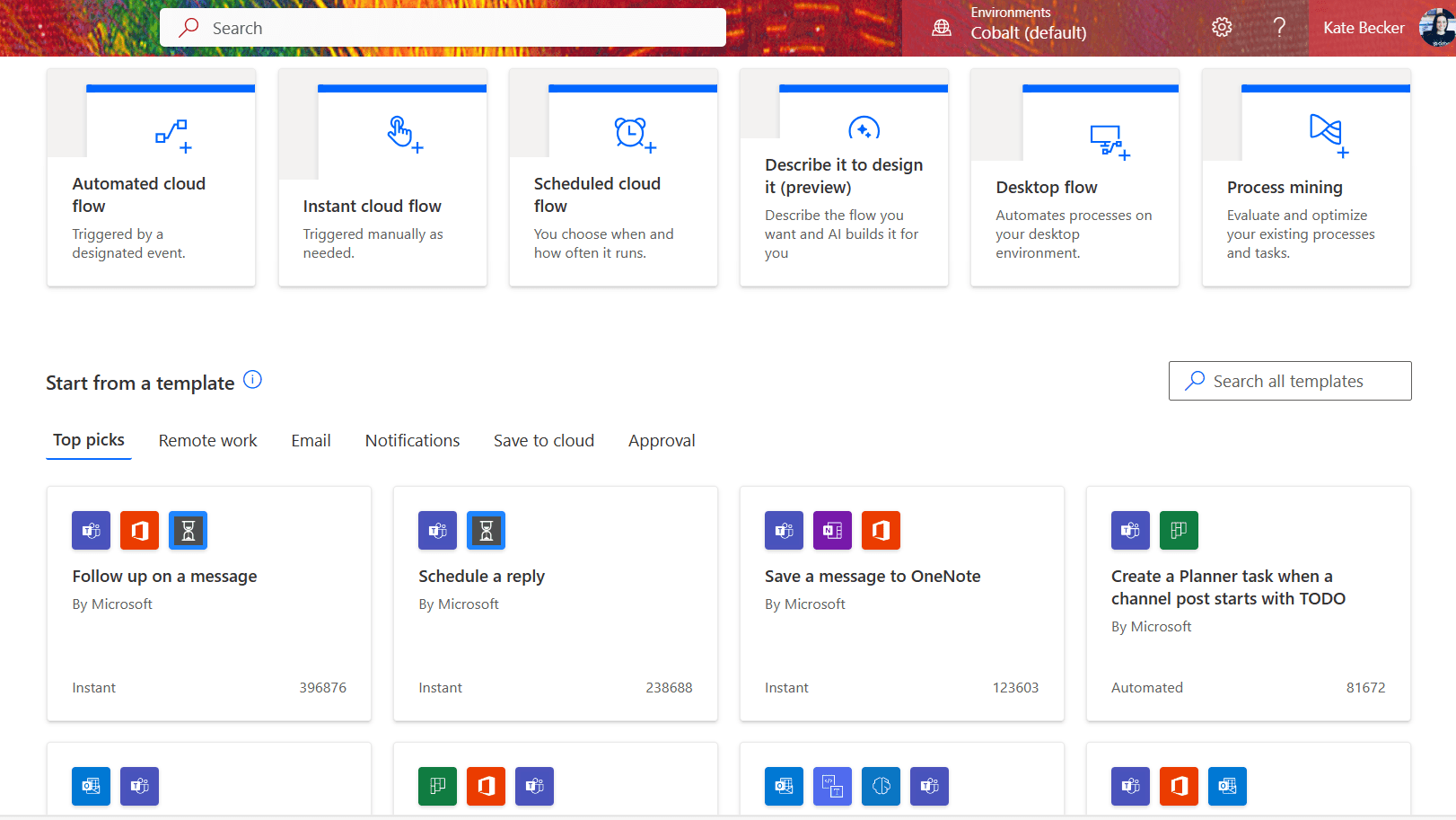
A Cut Deeper on Querying Data
Back to the example in our webinar, you can also use Power Automate for more complicated processes that involve querying data. That includes things like matching membership match requests with relevant profiles. Here is the logic of our membership match (MM) automation we used for the webinar.
- Kick off when a membership match request is submitted,
- “Read” the requested criteria, like requested area of expertise, requested role, requested international preference, etc.
- Find MM profiles with corresponding criteria.
- If the MM request shows the contact is looking to do some general networking with someone who has an expertise in technology, the automation would bring back an active MM profile of someone who has an expertise in technology who is also looking to do some general networking.
- If the MM request shows the contact is looking for a mentor who has an expertise in technology, the automation would bring back an active MM profile of someone who has an expertise in technology who is interested in being a mentor.
- Randomly select an active MM profile with the correct criteria.
- If the relationship of the contacts is an “equal” one (Ex: both people are looking to do some general networking), set the randomly selected profile on the request and send an email notification to both people alerting them of the new match.
- This will make the match appear in the ‘My Matches’ grid on the portal.
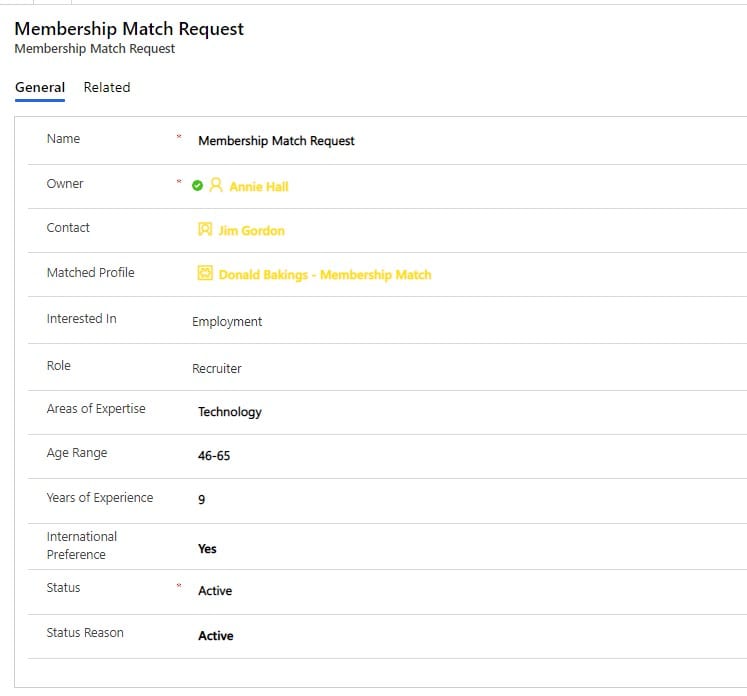
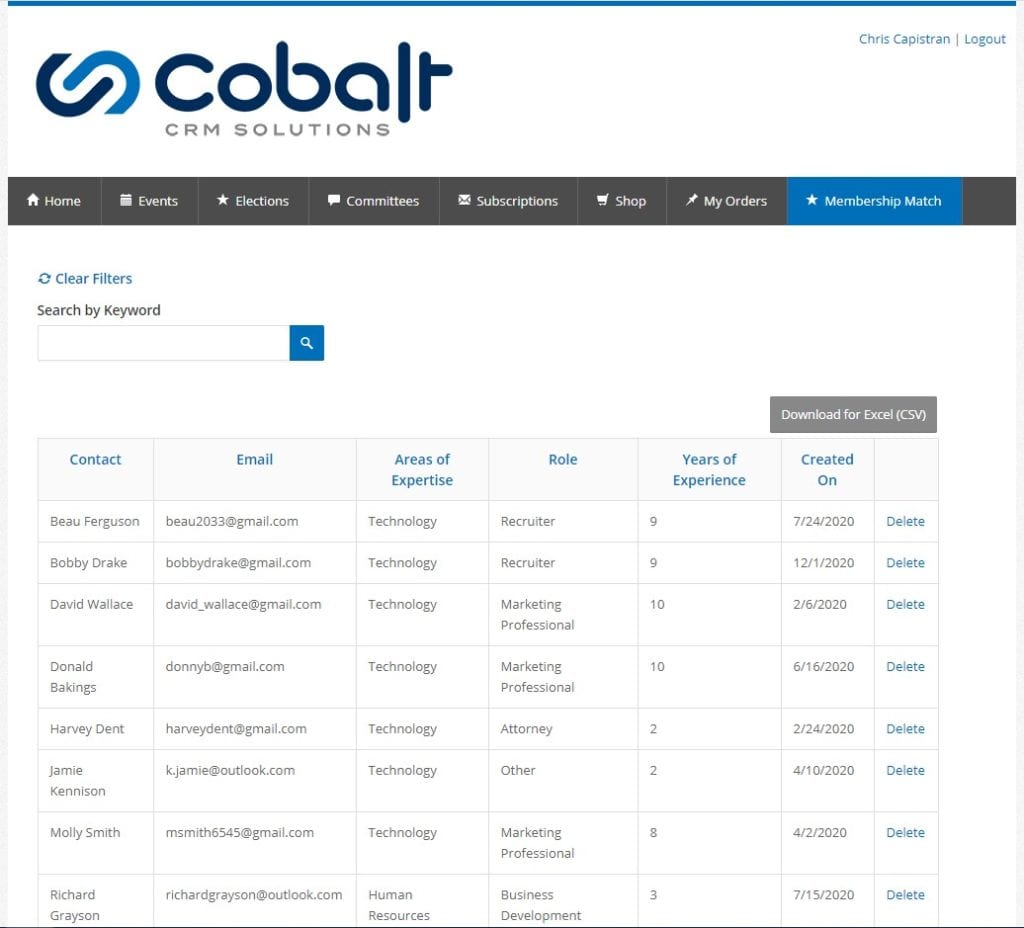
But How Did We Add the Approval Step?
- If the relationship is not equal (ex: the requestor is looking for a mentor), send the request through an approval step that requires the potential mentor to approve the request. The request is sent to the potential mentor’s inbox and can be configured to include relevant information.
- If the mentor approves the request, the contacts will be matched and both people will be notified of the new match and will appear on the ‘My Matches’ grid on the portal for both parties.
- If the mentor rejects the request, the automation will start over and the request will be sent back through the process to be matched with another potential mentor.
As a side note, you can also use an Approval Flow template offered in Power Automate for any sort of request. For example, perhaps one of your member types requires staff review before membership activation.
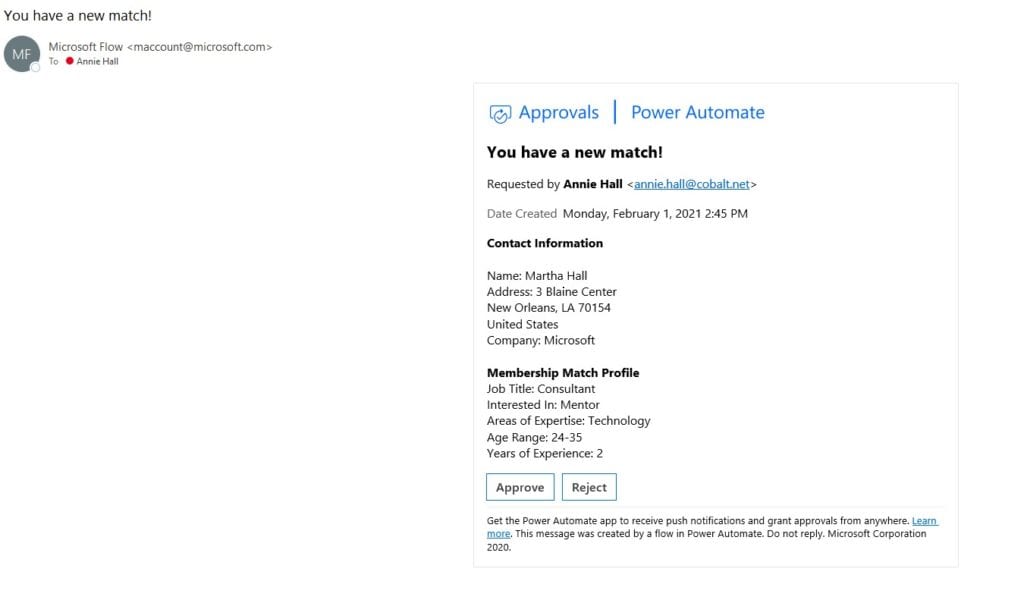
More Power Automate Possibilities for Member Engagement
As the automation arm of the Power Platform, Power Automate is great for creating statements that follow the “when this happens… do this thing” logic.
Like any creative process, getting started with your flow outline can be challenging. But get this – as of 2023, Power Automate now leverages natural language processing technology so that you can type out exactly what you want the flow to do. The AI tool will help to create a starting template for you.
You can customize it further as needed, but this has already been a huge time saver during the build process! Even better, we’re seeing the same type of technology being implemented across other Microsoft applications. We love this extended accessibility for those of use who are new to the game.
Here are a few easy ways associations can use Power Automate to automate tasks that directly affect member engagement:
- Send out a survey to a class attendee once they’ve attended a class using Microsoft’s Customer Voice.
- Notify the marketing team when a tweet that mentions your organization with a negative sentiment is posted.
- Extracting information from email attachments or business cards. After the info is extracted, you could update records in your CRM or send an email notification with the details.
- Send a final approval to a CEO or Membership Director when granting certain memberships.
- Syncing data between platforms, such as updating an Excel spreadsheet with CRM data.
Someone can debunk me here, but the possibilities are seemingly endless.
Some associations offer interest groups or online communities. A flow could be created to analyze customer engagement behavior; what events do they attend, what is their job title and industry, what interests have they indicated in their profile?
Then, make suggestions via email or text message to the member in real time. Similarly, boost your event revenue by suggesting specific events that a member would be intrigued by.
We’ve also seen an uptick in associations who want to issue certificates virtually for attending a course or passing an exam. Easy peasy! We already have you covered in our Power Automate Custom Word Templates blog.
Since we’re on the topic of Power Automate, I should at least mention that there are hundreds of free integration possibilities you have with the platform. Connect apps like D365 CRM, Excel, LinkedIn, HubSpot, and more. There are so many ways that The Power Platform could be making day-to-day operations for your association staff easier.
One of the things our association partners count on Cobalt for is to help them see the best ways to take advantage of all the powerful components inside Dynamics 365 and The Power Platform. Association networking options are just a few of the possibilities we can dig into. Let’s connect for a quick introductory call soon to answer your questions and highlight efficiencies for your team!


