Have you tried building a Power Automate Flow with the Natural Language tool, yet? I’ll show you exactly how to get the most out of this AI feature today. If youthis will be a great preview of what you can do’ve already got some Power Platform skills or you’re just getting started, I’ll show you exactly how to get the most out of this AI feature. One of the biggest benefits and takeaways for your team is that you’ll understand how to easily create a Power Automate Flow just by describing it! Let’s take a look.
What Are the Benefits of a Power Automate Flow with Natural Language?
I think these are biggest benefits to using natural language processing (NLP) in a Power Automate Flow:
- Easy to Use
- With Natural Language, Microsoft makes it easy for users to create Power Automate Flows without any programming skills. Users can simply type in natural language commands, and the tool will take care of the rest.
- Time-Saving
- We’ve written previously about how Power Automate can help users save time by automating repetitive tasks. Instead of manually performing the same task over and over again, users can create a workflow that automates the task and frees up their time for more important work. With natural language, you can build that Flow even more quickly – even if you don’t know where to begin!
- Cost-Effective
- Because users don’t need any programming skills to use Power Automate Flow, companies don’t need to developers or IT staff to write code or troubleshoot building a Flow from scratch.
- Better User Experience
- Power Automate Flows can take some time to build, especially if you want to automate a more complex task. Using natural language commands that are easy to understand and follow, means your team will have a better and more efficient experience with building that Flow.
Which Power Automate License Do You Need?
Before I jump into how to build a Power Automate Flow with natural language processing, I want to recognize that many Microsoft users have licensing questions. There are lots of options, and the best solution for your team could be hard to understand.
That’s one of the reasons that Cobalt’s customers depend on us for a niche service like Microsoft licensing optimization. We’ve got the deep experience and working knowledge with all the tools in the Microsoft Power Platform and ecosystem to make money-saving recommendations for sales, marketing, and leadership teams.
We actually have an entire post just on Power Automate Licenses that I recommend you check out. It’s a great resource, whether you’re already using Power Automate, or just considering your options. There’s a free model and a paid model for the Power Automate license options, and one of the differences directly affects Power Automate Flow functionality. You won’t get the ability to run “unattended flows” with the free Power Automate Desktop license.
Power Automate Flows: All the Options Can Be Overwhelming
When it comes to automation for sales and marketing software, Power Automate leads the competition in versatility, sophistication, and of course – power. In Cobalt’s What Is Power Automate? (And Why Your Sales Team Needs It) blog post, we mention that organizations of any size can use it to “level up” their Dynamics 365 Sales environment with automations that don’t require a developer to code it. There are thousands of pre-built connectors to use, and hundreds of thousands of ways to build off of them.
On the one hand, it’s great that the options are endless, but on the other hand that can be overwhelming for some organizations. When you have literally thousands of starting points to choose from, how do you decide? That’s where the natural language processing in Power Automate Flow comes into play.
What is Natural Language Processing (NLP)?
Natural language processing (NLP) is what allows artificial intelligence (AI) to understand and interpret human language. Instead of writing code for an action to be taken, users say in plain or conversational English what they want to happen. The software then takes action or makes recommendations based on its interpretation of what the user has described.
While Power Automate Flows are designed to be straightforward to make, the process to create one is made even easier with natural language processing. No searching or guesswork — just describe it and let the Copilot work its magic.
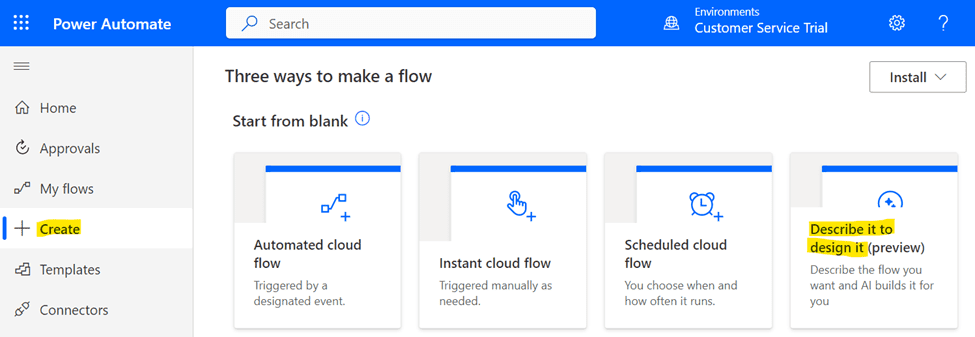
Some examples of natural language requests you could make include:
- Send me a message on Teams every time a new file is added to SharePoint
- Send an automatic message to a Teams channel once a week
- When an email arrives in my inbox, save the attachment to my OneDrive account
- When a new contact is added to my CRM, send a welcome email
NLP in Power Automate Changed How We Work
Natural language processing enables Power Automate Flow to understand the meaning behind the user’s commands and take the appropriate actions.
This functionality is a game-changer for sales and marketing teams. Sales teams can use Power Automate Flow with natural language to automate their lead generation and management processes.
For example, a sales representative could create a workflow that triggers when a new lead is added to their CRM system. The workflow could then automatically send a personalized email to the lead, set up a task for the sales representative to follow up, and even create a new contact in their email system.
This would save the sales representative time and ensure that leads are followed up on quickly and efficiently. We’ve seen marketing teams utilize Power Automate Flow to automate their social media posting, email marketing, and content creation processes.
That could look like a marketing manager creating a workflow that automatically publishes their latest blog post to their social media channels and sends an email to their email list.
You can build a Power Automate Flow from scratch. But, even though building Flows has been made easy through a drag-and-drop interface and no need for code, it can take a while to make it just right. With natural language processing, all of this can be done with just a quick description and the click of a button.
How Does Natural Language Work in a Power Automate Flow?
Power Automate uses AI models like GPT3 (ever heard of OpenAI or ChatGPT?) to create flows through natural language. You literally describe the flow you want in plain English, and Power Automate will create it based on your description. Not only will it create the Flow, but Power Automate will also show how your description of the Flow actually translates to the different flow actions it created. It then gives suggested improvements, if it has any!
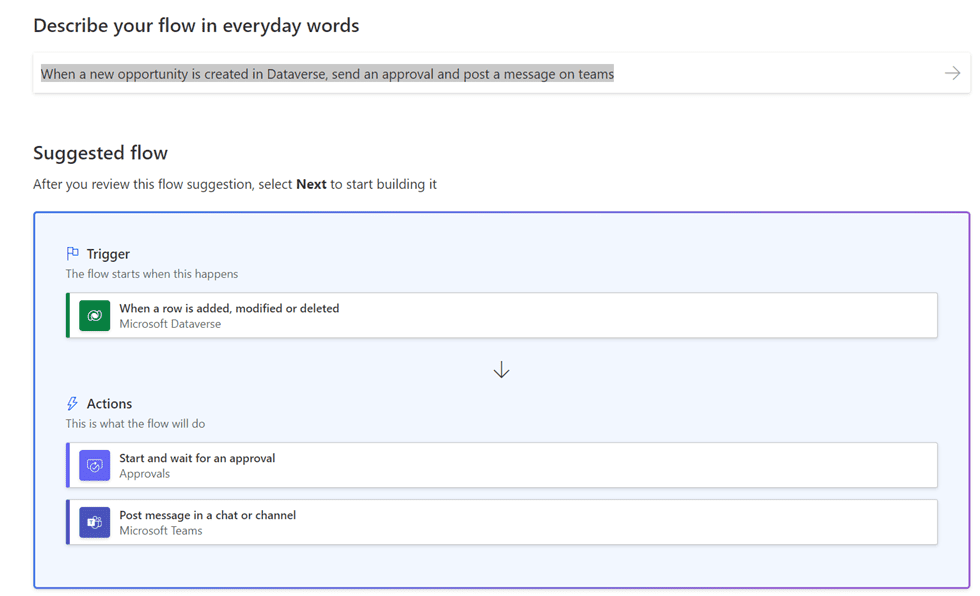
Of course, once the Flow is ready, you can make as many adjustments as needed in order to get it just right. We love using natural language processing with Power Automate Flow at Cobalt. It helps us start building Flows.
Let’s Look at Power Automate Together
I hope this article gives you and your team an easy way to start experimenting with building a Power Automate Flow using the natural language processing feature. It’s really been a help to me and our sales and marketing departments at Cobalt. It’s just another example of how Microsoft is implementing AI for sales in ways that have helped us grow revenue by 106% in the last three years.
One of the things we love to do is show teams like ours exactly how we use the tools we sell to do our work. Software with huge possibilities is great — but some quick, practical recommendations for how to use it can make a big difference for your team right away. Let’s connect for a quick conversation about Power Automate or what other tools like Power BI in The Power Platform can do today for your staff, customers, and prospects. In less than half an hour, I’m sure we can help you see ways to use a Power Automate Flow with NLP to work where you need it!

