The latest version of Microsoft Dynamics CRM is a powerful tool that boasts a simpler, and more efficient user experience. The new user interface is clean and streamlined, helped by an array of features meant to enhance usability; but the product reviews have confirmed that users, especially those coming from previous versions of CRM, are having a difficult time with the new navigation.
Cobalt is upgrading customers every month from CRM 2011 to CRM 2013, CRM 2015 and CRM Online and one of the most common challenges is user adoption of the new menu. If you’re worried about getting lost in a sea of things shiny and new from the Microsoft Dynamics CRM 2013/2015 update, we’ve found a solution that will cater to you and your users’ needs.

Easy Navigate is a powerful add-on that will allow you to create and customize a dashboard of the CRM site map. Easy Navigate allows you to filter out the menus you don’t use and instead highlights those most visited modules.
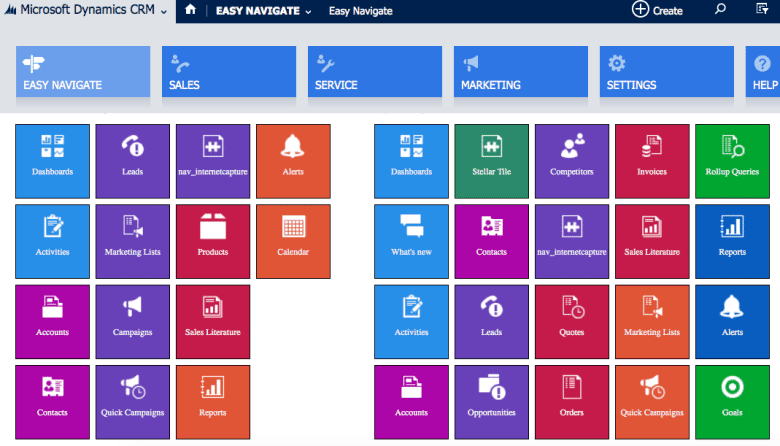
Getting Started
- Download the free software
- Once the zip file is on your desktop or specific download location, head over to your Microsoft Dynamics CRM
- Login in and you should be at your Home Dashboard
- Select settings from the CRM drop down
- Once in settings, choose the solutions tile from the option of drop downs
- Select the import button
- Choose the downloaded zip file for easynavigate and install
- Once the installation is complete you should notice an easynavigate tile when you hover over the CRM tab
- Select the easynavigate tile
Design & Customize
I have created an easy to follow walk through of the add-on that will help you create and customize your new easynavigate dashboard.
What’s Next?
With the Spring CRM Online (Carina) release scheduled to be out soon, the new native CRM navigation will be much easier to use, but we know that a lot of you out there are still running CRM 2011 on premise and are looking to make the jump to CRM 2013 or 2015. Cobalt would love to help you with that transition. If you’re interested in learning more about how we can help and how you might get Microsoft to help pay for your upgrade, click the link below.
Find Out How to Leverage Your Software Assurance Planning Services Benefit
