This article will cover how to leverage the Dynamics 365 Outlook App for Membership to improve your customer membership experience.
In our recent webinar, Improving Efficiency by Bringing the Association Management Software (AMS) to Your Staff, we had the chance to show off a variety of tools that allow your staff to leverage AMS data, without ever actually logging into the system.
One of the main benefits of Cobalt Engagement Dynamics is that it’s built on top of Microsoft Dynamics 365, Microsoft’s customer relationship management or CRM offering. A Dynamics-based AMS means that it has extremely tight integrations with the rest of the Microsoft ecosystem.
One of these native integrations is the Dynamics 365 Outlook App to be used for membership. For anyone using Office, Outlook is probably where people are spending a good chunk of their day.
Wouldn’t it be great if staff who don’t traditionally spend a lot of time in the AMS were able to access data such as recent engagement activities, meeting registrations, and dues history all within Outlook? And even better, act on that data and contribute to the overall goal of improving member engagement?
This sounds like a job for Dynamics 365 App for Outlook.
Step #1: Launch the Dynamics 365 Outlook App
All a staff member needs to do to take advantage of this tool is click the ‘Dynamics 365’ button within Outlook. This will launch a form that includes information about the contact, pulled directly from the AMS.
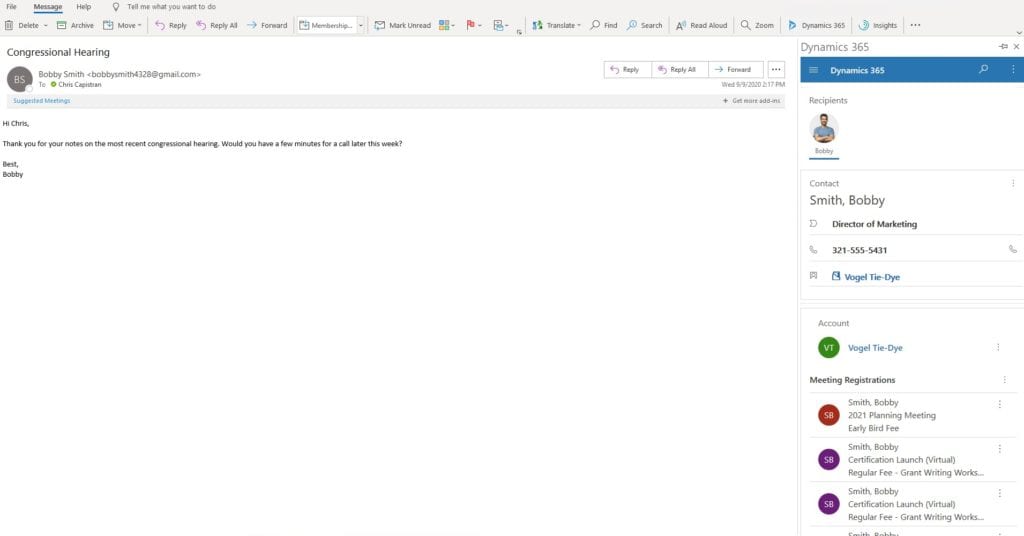
We’ve set up our form to show quick details about the contact, along with recent meeting registrations, dues items, and engagement activities. However, the information that is pulled into this form is completely configurable using Microsoft’s Form Designer.
Administrators can create one form for all staff, or they can create different forms for different users. This means someone from the Accounting Department might see open invoices and completed payments, but someone from the Membership Department might instead see membership and committee details.
Step #2: Insert Email Template
Let’s pretend that this particular staff member works in the Government Affairs Department and is going back and forth with a member about a particular issue. Throughout this exchange, the staff member notices the member has not registered for the upcoming Annual Meeting. The staff member can easily insert a template (designed by the marketing team) to promote the upcoming meeting with just three clicks.
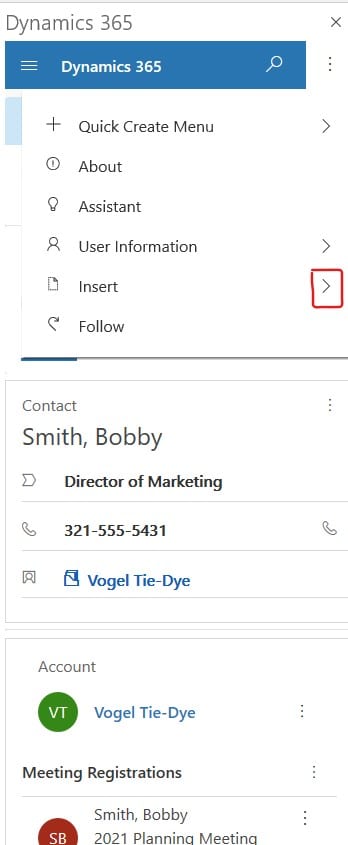
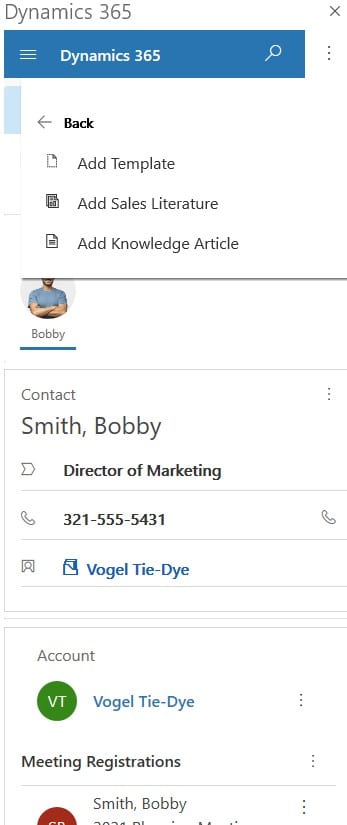

Step #3: Customize Your Message
Once the staff member inserts the template, the email body will populate with the pre-canned language. Below, you will notice the email even includes the portal username of the contact and signs off with the correct staff member’s name. The staff member can also further personalize the email by adding in a special message.
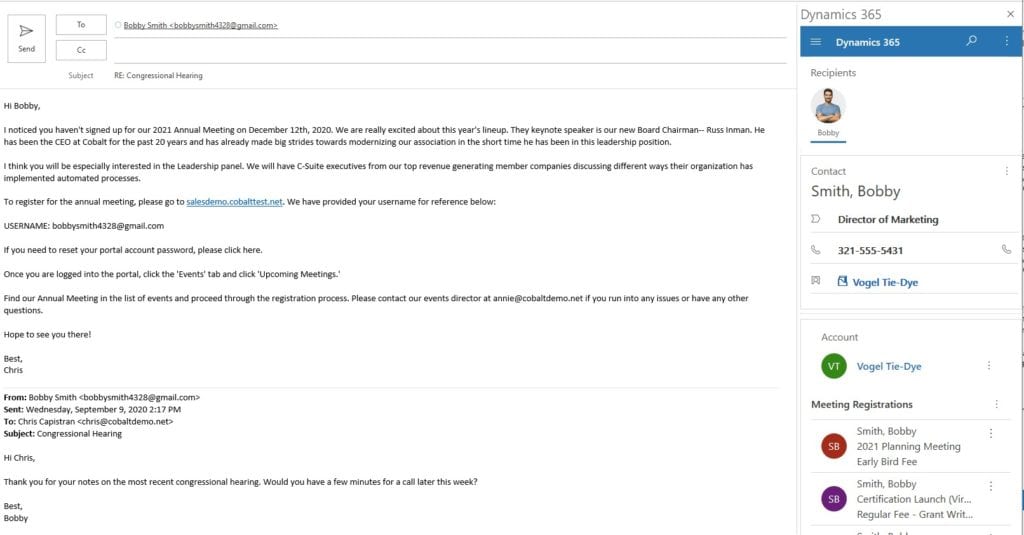
How Does the Dynamics 365 Outlook App for Membership Increase Member Engagement and Staff Efficiency?
- Because the staff member and the contact already have a relationship, the email will mean more coming from this staff member than it would if it came from the Events Department
- This exchange is also now tracked in the AMS. The event staff can see the staff member sent an email using this template and they can even follow up on the message now that it’s in the CRM
Learn More about the Benefits for Your Team and Members
This is just one of the many ways you can take advantage of the powerful Microsoft functionality and combine it with Cobalt’s solution to make your AMS work for everyone at your organization. Want to go even deeper and see more?
Schedule a product showcase today to learn how to:
- improve efficiency and make your job easier by leveraging a modern AMS built on Dynamics 365
- make your members’ experience better using our flexible member portal
- gain easier access to data to make better decisions using robust reporting capabilities including Power BI
